Important! Prevent that you can no longer access your TU Delft mailbox
Scroll down for Dutch
A new way to log in to your email account
TU Delft is dealing with cyber threats and hacking attempts almost every day, and the numbers of threats and attempts have recently been rising. Lately, we have taken various security measures to keep your data and that of TU Delft safe. Most will have gone by unnoticed, but this upcoming security measure you will notice: we’re introducing multi-factor authentication for email on 19 July.
What is multi-factor authentication (MFA)?
Multi-Factor Authentication (MFA) is an effective way to increase security for applications. At TU Delft we already use MFA for various systems, and you may be familiar with MFA from your bank’s mobile banking app. In addition to a username and password, MFA also requires a security code to log in. It takes just one (quick) extra action to significantly increase information security. Until now, your TU Delft email account was accessible with your username and password only, but that will change from 19 July onwards.
Instructions
Step 1: Set up MFA
Check if you have already set up an MFA method; you can do this on the Security Info page of your Microsoft account. The link to this page can be found on the ICT Manuals page. On this page you can see which verification methods are available and have been activated for you. We recommend that you use Microsoft Authenticator as a verification method, but you can also choose from other options, such as SMS. If no method has been set up yet, you can do so right away. If you need help with this, please contact the Service desk.
Step 2: (re)Configure your email client
We recommend that you use Outlook as your email client as it is best suited to this and future security measures. Outlook is available for Windows, Mac and mobile phone. If you are not using Outlook yet, we recommend you to switch.
To access email on your desktop or laptop with Outlook, no further actions are needed after step 1 (checking your MFA method).
To access email on your smartphone or tablet with the Outlook app, or another email program such as Gmail or Apple mail, you do need to take further actions. On the ICT Manuals page you will find instructions per email program for (re)configuring your email account. You can already follow these instructions right now. That way, access to your email will be retained after 19 July.
Have you set up your own email program using IMAP protocol? From 19 July onwards you can only connect to your email through eduVPN while being off-campus. eduVPN can be downloaded for mobile devices via the App Store and Play Store.
Help
Have you followed the instructions but are having trouble accessing your email? Then temporarily use TU Delft webmail and contact ICT via the Self-service Portal for help with resolving your issue.
____________________________________________
Belangrijk! Voorkom dat je geen toegang meer hebt tot jouw TU Delft mailbox
Anders inloggen op je e-mail-account
Vrijwel dagelijks heeft TU Delft te maken met cyberbedreigingen en hackpogingen en dat worden er steeds meer. We hebben de afgelopen tijd verschillende beveiligingsmaatregelen getroffen om jouw gegevens en die van TU Delft veilig te houden. Van de meeste merk je weinig of niks, maar deze beveiligingsmaatregel ga je wel merken: op 19 juli voeren we verificatie in twee stappen in voor e-mail.
Wat is verificatie in twee stappen (MFA)?
Verificatie in twee stappen, ook wel bekend als Multi-Factor Authenticatie (MFA), is een manier om applicaties extra te beveiligen. Voor verschillende systemen bij TU Delft werken we er al mee, en anders ken je het waarschijnlijk wel van DigiD of de mobiel-bankieren-app van je bank. Bij MFA is er naast een gebruikersnaam en wachtwoord, ook een beveiligingscode nodig om in te loggen. Het vereist één (snelle) extra handeling die de informatiebeveiliging aanzienlijk vergroot. Je TU Delft-mailaccount was tot nog toe toegankelijk met alleen je gebruikersnaam en wachtwoord, maar dat gaat per 19 juli dus veranderen.
Wat moet je doen?
Stap 1: MFA-methode instellen
Controleer nu of je al een MFA-methode hebt ingesteld voor toegang tot je e-mailaccount; dit doe je op de Security Info-pagina van jouw Microsoft account. De link naar deze pagina vind je op de ICT Handleidingenpagina. Hier zie je welke aanmeldmethoden voor verificatie in twee stappen er voor jou beschikbaar en geactiveerd zijn. We raden je aan om gebruik te maken van de Microsoft Authenticator app, maar je hebt ook keuze uit andere verificatiemogelijkheden, zoals via sms. Als er nog geen methode is ingesteld, kun je dat direct doen. Heb je hierbij hulp nodig, neem dan contact op met het Servicepunt.
Stap 2: E-mailprogramma (opnieuw) instellen
We raden je aan om Outlook te gebruiken als e-mailprogramma omdat dit het beste aansluit bij deze en toekomstige beveiligingsmaatregelen. Outlook is beschikbaar op Windows, Mac en mobiele telefoon. Gebruik je nog geen Outlook, dan adviseren we je om over te stappen.
Voor toegang tot e-mail op je desktop of laptop met Outlook hoef je na het controleren van je MFA-methode verder geen stappen te ondernemen.
Voor toegang tot e-mail op je smartphone of tablet met de Outlook app, of een ander e-mailprogramma zoals Gmail of Apple mail moet je wel actie ondernemen. Op de ICT Handleidingenpagina vind je per e-mailprogramma instructies voor het (opnieuw) instellen van toegang tot je e-mailaccount. Je kunt de instructies nu al uitvoeren. Op die manier blijft toegang tot je e-mail ook na 19 juli behouden.
Heb jij jouw eigen e-mailprogramma ingesteld met het IMAP-protocol? Vanaf 19 juli kun je alleen verbinding maken met je e-mail via eduVPN als je niet op de campus bent. eduVPN is te downloaden voor mobiele apparaten via de App Store en Play Store.
Hulp
Heb je de instructies gevolgd, maar ervaar je problemen met toegang tot je e-mail? Gebruik dan tijdelijk TU Delft webmail en neem contact op met ICT via het Selfservice portal voor hulp bij toegang tot je e-mail.
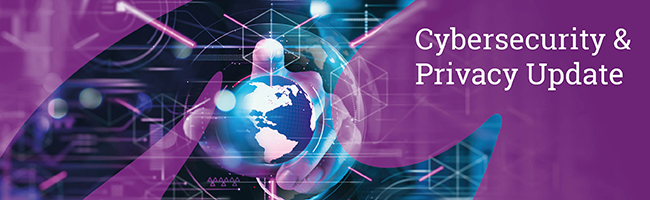



Comments are closed.